Using Browserless with Make.com
Make.com (formerly Integromat) is a powerful visual automation platform that allows you to connect different services and automate tasks. This guide will show you how to use Browserless with Make.com to automate browser-based tasks.
Getting Started
Sign Up for Make.com
Create a free account on Make.com to get started with automation workflows.
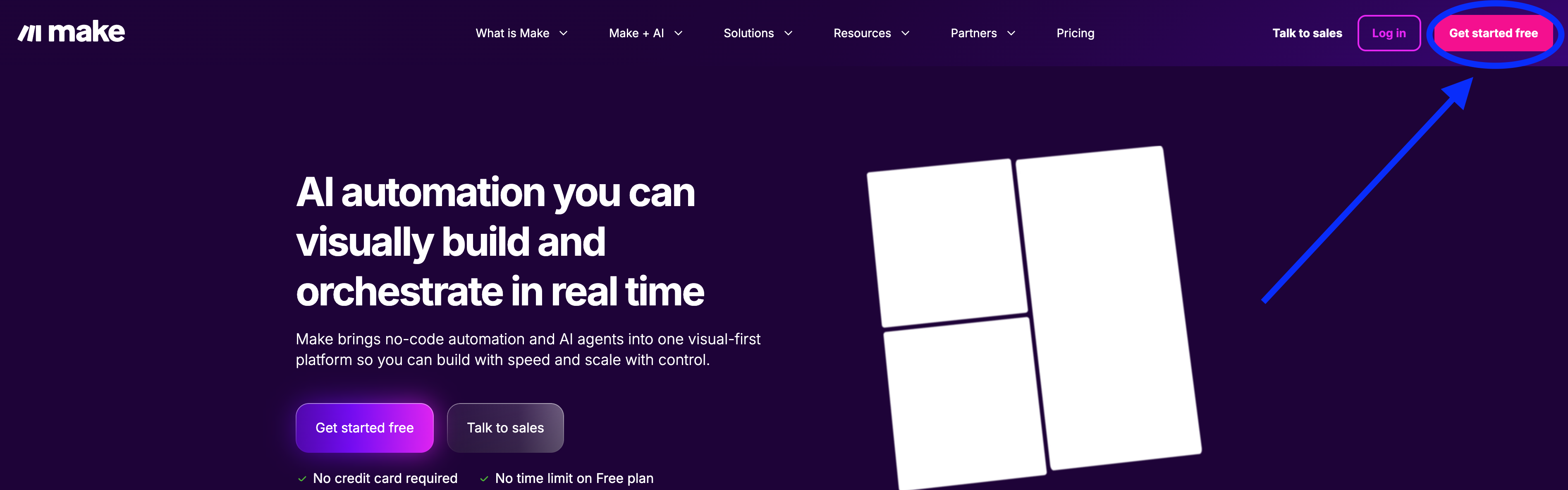
Navigate to Scenarios
Once logged in, go to the Scenarios section where you can create and manage your automation workflows.
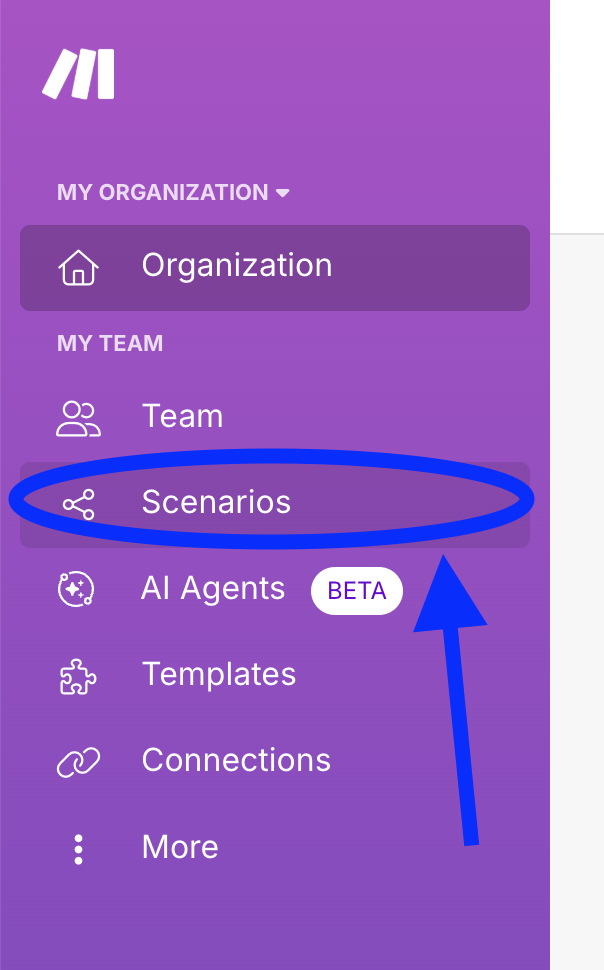
Create a New Scenario
Click on "Create a new scenario" to start building your automation workflow with Browserless.
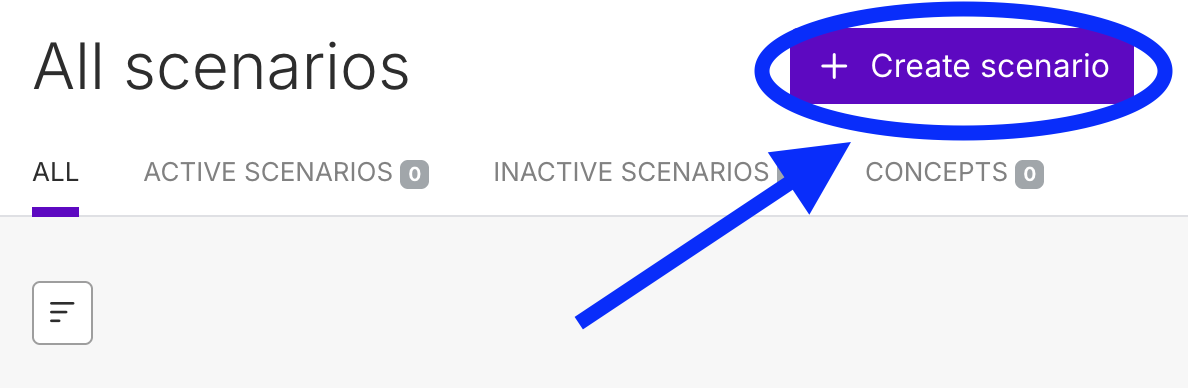
Add HTTP Module
Search for and add the HTTP module to your scenario. This will allow you to make requests to Browserless APIs.
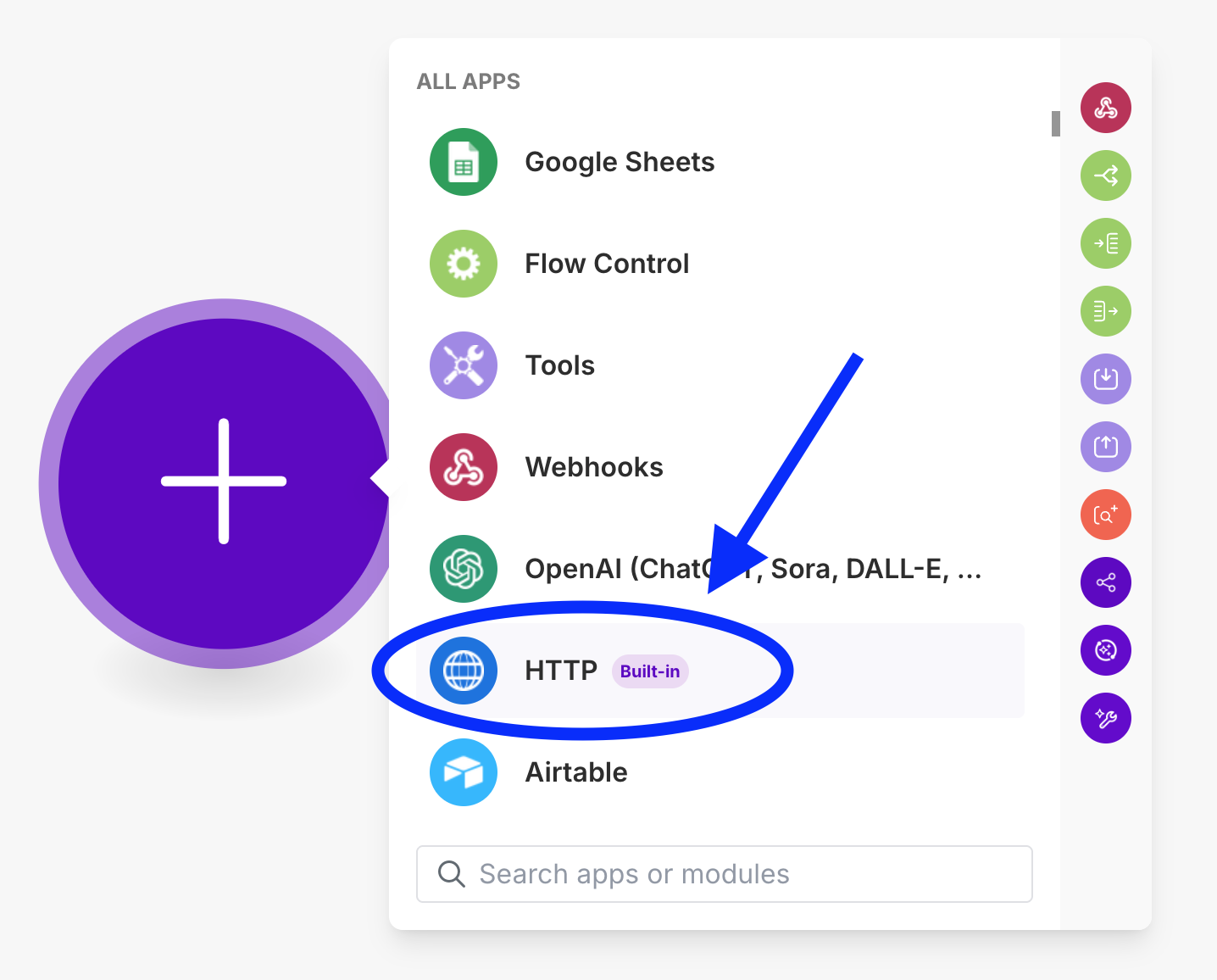
Select Make a Request
Choose the "Make a Request" action from the HTTP module options.
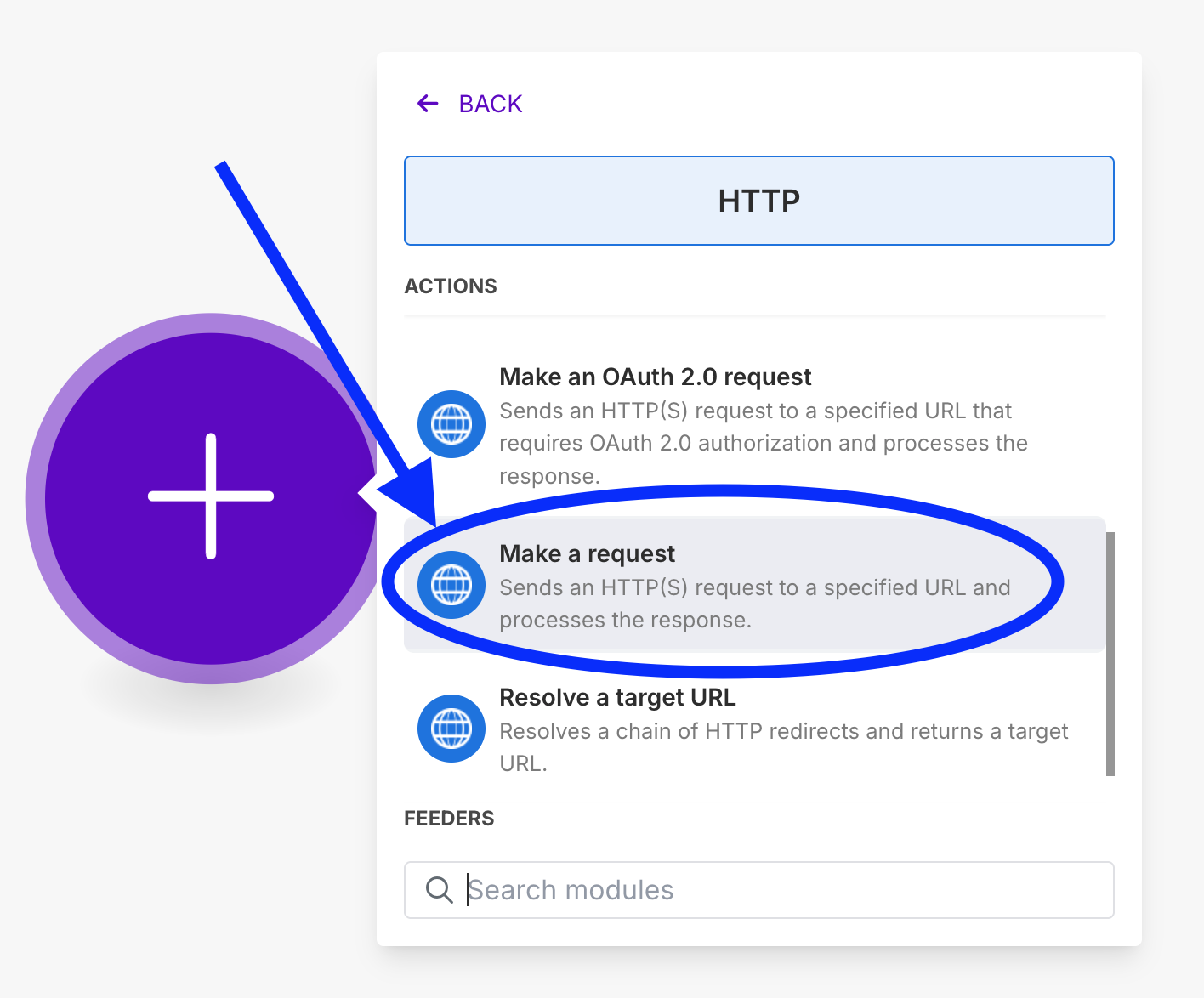
Configure Browserless
Configure your HTTP request with the Browserless endpoint and your API token. See the examples below for specific endpoint configurations.
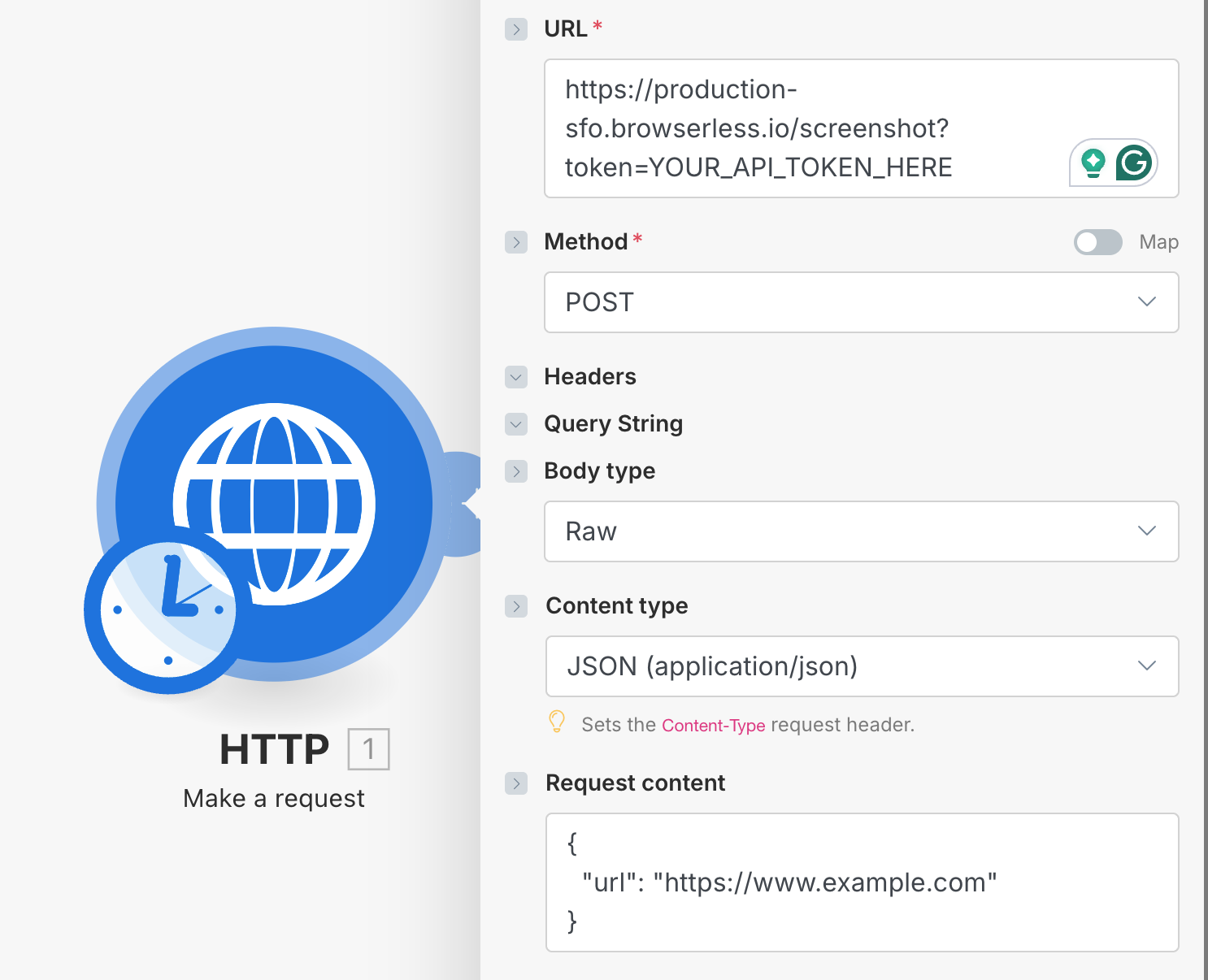
For the templates below, remember to replace YOUR_API_TOKEN_HERE with your actual Browserless API token.
Prerequisites
- A Browserless account with an API token
- A Make.com account (free or paid)
Available Endpoints
Screenshot
The /screenshot endpoint allows you to capture screenshots of web pages. This is useful for:
- Visual monitoring of websites
- Creating thumbnails
- Documenting web content
Learn more about the Screenshot API
HTTP Module Configuration
- Add an HTTP module and select the Make a Request action
- Set URL to
https://production-sfo.browserless.io/screenshot?token=YOUR_API_TOKEN_HERE - Set Method to
POST - Set Body type to
Raw - Set Content type to
application/json - Add this JSON to the Request content:
{
"url": "https://www.example.com"
}
PDF Generation
The /pdf endpoint generates PDF documents from web pages. This is useful for:
- Creating printable versions of web content
- Archiving web pages
- Generating reports
HTTP Module Configuration
- Add an HTTP module and select the Make a Request action
- Set URL to
https://production-sfo.browserless.io/pdf?token=YOUR_API_TOKEN_HERE - Set Method to
POST - Set Body type to
Raw - Set Content type to
application/json - Add this JSON to the Request content:
{
"url": "https://www.example.com"
}
Content Extraction
The /content endpoint extracts the HTML content from web pages. This is useful for:
- Web scraping
- Content analysis
- Data extraction
Learn more about the Content API
HTTP Module Configuration
- Add an HTTP module and select the Make a Request action
- Set URL to
https://production-sfo.browserless.io/content?token=YOUR_API_TOKEN_HERE - Set Method to
POST - Set Body type to
Raw - Set Content type to
application/json - Add this JSON to the Request content:
{
"url": "https://www.example.com"
}
Unblock
The /unblock endpoint helps bypass common anti-bot measures. This is useful for:
- Accessing protected content
- Handling CAPTCHAs
- Managing cookies and sessions
Learn more about the Unblock API
HTTP Module Configuration
- Add an HTTP module and select the Make a Request action
- Set URL to
https://production-sfo.browserless.io/unblock?token=YOUR_API_TOKEN_HERE - Set Method to
POST - Set Body type to
Raw - Set Content type to
application/json - Add this JSON to the Request content:
{
"url": "https://www.example.com",
"cookies": true,
"browserWSEndpoint": true,
"content": true,
"screenshot": true
}
Browser Query Language (BQL)
The /chrome/bql endpoint allows you to execute complex browser automation tasks using GraphQL. This is useful for:
- Complex form filling
- Multi-step workflows
- Custom browser automation
HTTP Module Configuration
- Add an HTTP module and select the Make a Request action
- Set URL to
https://production-sfo.browserless.io/chrome/bql?token=YOUR_API_TOKEN_HERE - Set Method to
POST - Set Body type to
Raw - Set Content type to
application/json - Add this JSON to the Request content:
{
"query": "mutation FormExample {\n goto(url: \"https://www.browserless.io/practice-form\") {\n status\n }\n select(selector:\"#Contact-Subject\",value:\"support\"){ time } \n typeEmail: type(text: \"john@email.com\", selector: \"#Email\") {\n time\n }\n typeMessage: type(\n selector: \"#Message\"\n text: \"Hello world!\"\n ) {\n time\n }\n solve(\n type: cloudflare\n ){\n solved\n }\n waitForTimeout(time:3000){time}\n screenshot{\n base64\n }\n}",
"variables": {},
"operationName": "FormExample"
}
Function
The /function endpoint allows you to execute custom JavaScript code in a browser context. This is useful for:
- Custom browser automation
- Complex data extraction
- Multi-step workflows
Learn more about the Function API
HTTP Module Configuration
- Add an HTTP module and select the Make a Request action
- Set URL to
https://production-sfo.browserless.io/function?token=YOUR_API_TOKEN_HERE - Set Method to
POST - Set Body type to
Raw - Set Content type to
application/javascript - Add this JavaScript to the Request content:
export default async function ({ page }) {
await page.goto("https://example.com/");
const url = await page.content();
const buffer = await page.pdf({ format: "A4" });
const base64PDF = buffer.toString('base64');
const screenshot = await page.screenshot({ encoding: "base64" });
return {
data: {
url,
screenshot,
base64PDF
},
type: "application/json",
};
}